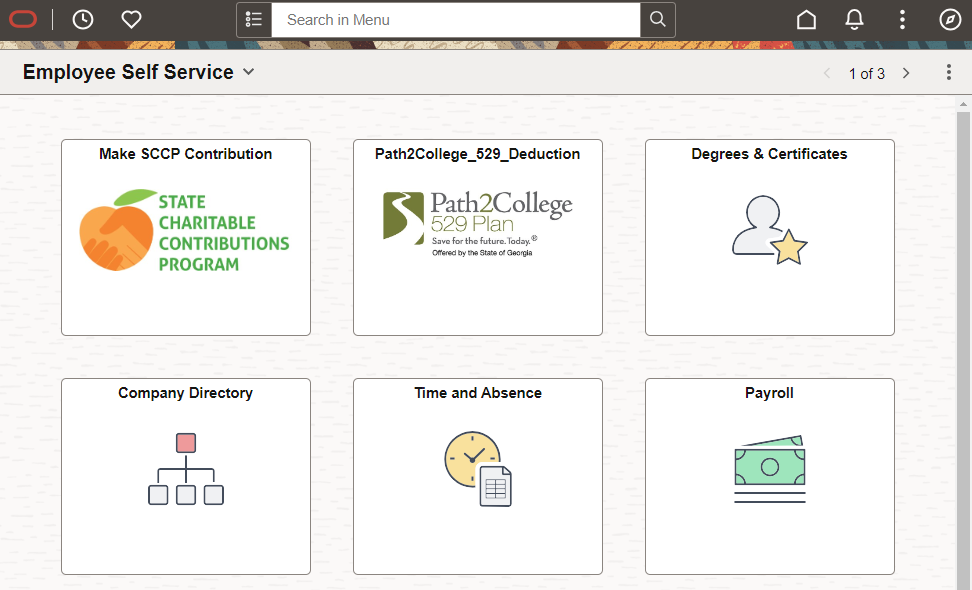OneUSG Connect Maintenance: March 8 - 11, 2024
Wednesday, February 28, 2024
Expect these changes:
What is happening?
Both OneUSG Connect and the Financial Management System will be taken offline for
maintenance to implement important system updates between Friday, March 8, and Monday,
March 11. This page includes information about downtime and system updates that will
be included in the OneUSG Connect maintenance. During this scheduled maintenance, OneUSG Connect will be unavailable.
*Before logging back into the system again be sure to clear your cache.
| System |
Downtime Starts |
Downtime Ends |
| OneUSG Connect | 11:15 p.m. | 7:00 a.m. |
How does this impact you?
During this scheduled maintenance, the system will be unavailable. Users should complete
their work for the day prior the downtime listed above. While updates may be completed early, please prepare for the possibility of the Financial
Management System being unavailable on Monday, March 11, 2024. OneUSG Connect is expected
to be available by 7:00 a.m. on Monday.
| Potential Impacts |
Notes |
| View system availability | During the downtime , users can check status.uga.edu for the latest updates on system availability. |
| UGAmart | UGAmart will be available, but workflows (requisition, PO, invoice) will be paused. |
| Data Warehouse | Reports from the data warehouse that use financial or HR data may not refresh during this maintenance. |
| Identity Management |
IDM will read in info when the OneUSG Connect data become available. Until then, no changes will be made in IDM data where OneUSG Connect is the authoritative source. |
| UGAJobs |
UGAJobs will be operational Monday March 11, and all UGAJobs actions that were performed by departments during OneUSG Connect downtime will be processed in OneUSG Connect on Tuesday, March 12. |
What changes to the system can you expect?
Along with minor changes to look and feel (e.g., updated icons and color scheme),
there will also be functionality changes and enhancements, including:
- Request Absence tile now contains view absence requests and create a new request
- View absence requests at top of page displays the 3 most recently submitted requests; you can click the view absence requests link to see the full list
- When creating a new request you can manually enter the start and end date or select the +1 Day icon to add an additional day to the request
- Once you enter your absence name you must select Apply Absence to move forward with your request
- You can then update if a partial day and ensure the correct duration is reflected followed, check leave balance, forecast details and submit
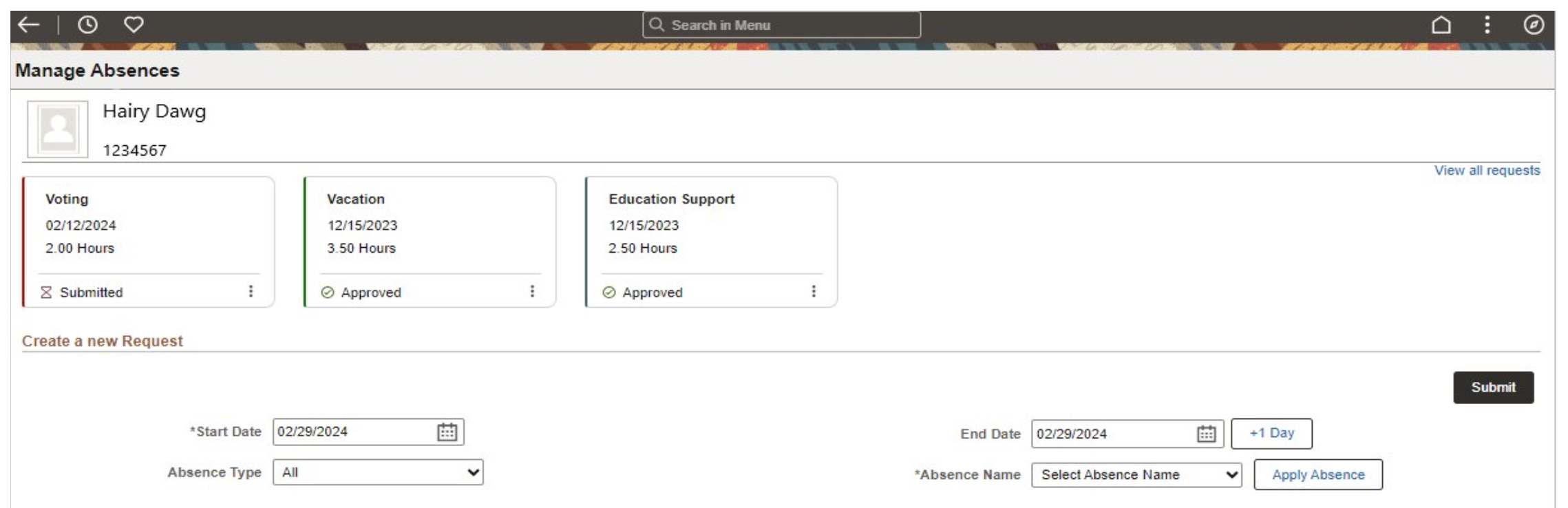
- Calendar dates have been moved from the center of the page to the left hand side.
- A new calendar icon is available to select different dates.
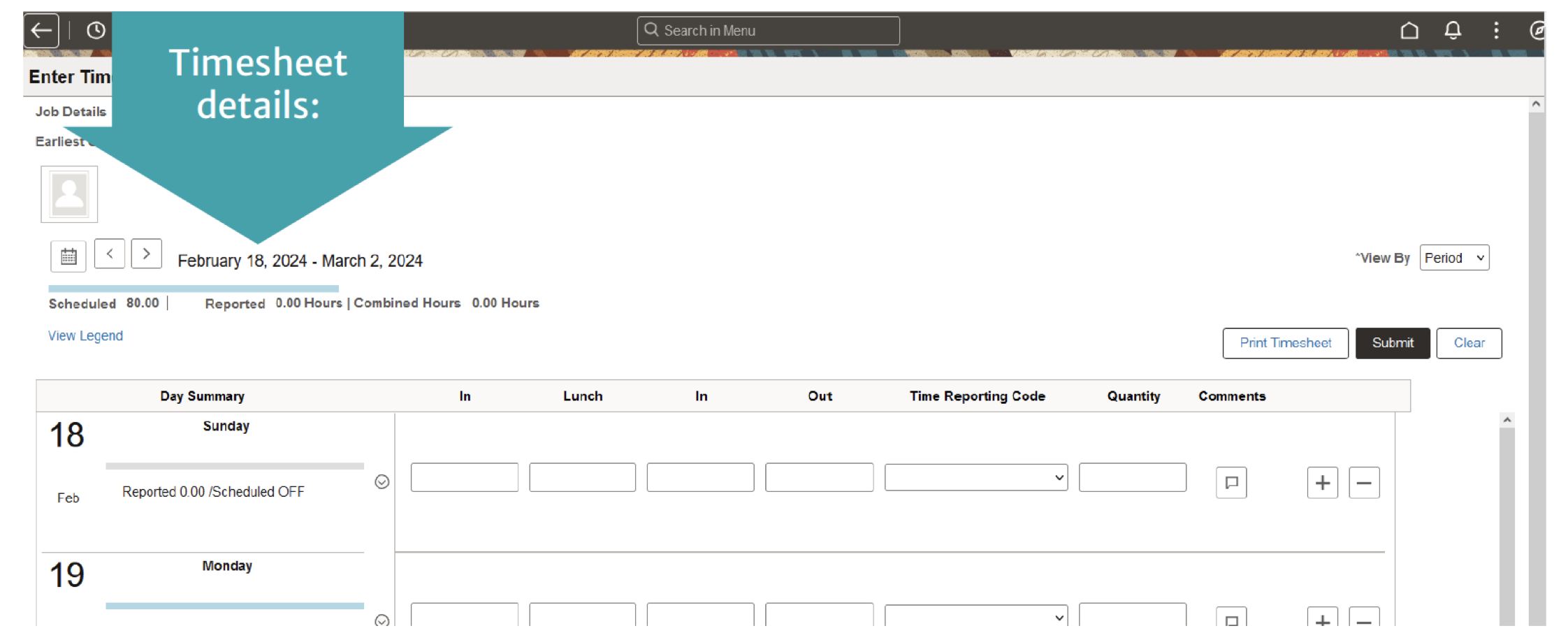
- The drop-down menu at the top of the Time and Absence tile has been replaced by a "select another job" link.
- Employees will need to pay close attention to the HR department and empl record number to ensure they have chosen the correct job.
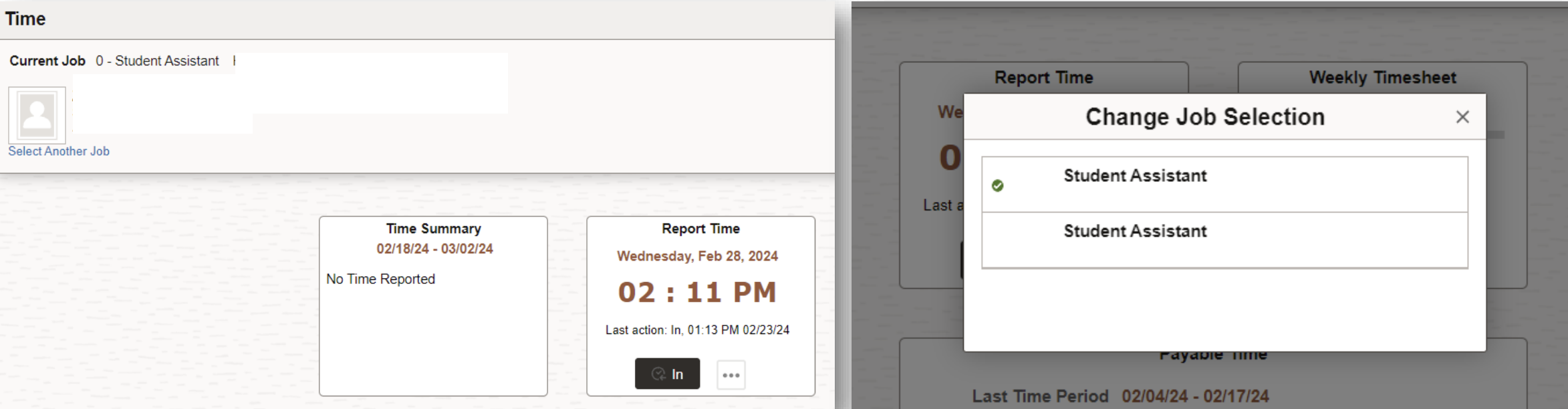
- A new color scheme will be included on all Employee Self Service (ESS) and Manager
Self Service (MSS) pages as shown below.
Questions
- For OneUSG Connect questions, please contact OneUSG Support at oneusgsupport@uga.edu or 706-542-0202 (option 1).